Affichage des articles dont le libellé est Create. Afficher tous les articles
Affichage des articles dont le libellé est Create. Afficher tous les articles
How To Create an Gmail or Google Account Free For Blogger.com
التسميات:
Account,
Bloggercom,
Create,
Gmail,
Google
Learn how to create an ebook with iBooks Author on lynda.com
Learn to create stunning video effects with After Effects on lynda.com
How To Create Facebook Timeline Cover Photos
Facebook is young,and is offering alot of entertainment to users.Facebook was started in 2004,founded by Mark Zuckerberg. The decade of Facebook will complete in 2014,and its popularity in these years can,t be express in words.Facebook has billions of active users.According to new research Facebook is at 2nd in the race of active users and earner.Due to this popularity now-a-days a person is considered illiterate if he haven't a Facebook Account.Moreover Facebook Provides some extraordinary activities such as Playing Games,making pages,making groups etc,but now-a-days Facebook has just introduced timeline Feature which help the user to update his timeline Photo on Facebook.This timeline Photo makes the Facebook Profile beautiful and attractive.Most of friends do it for impressing their girlfriends or to show off to their friends.So here in this regard we have found a new way to Create your own Facebook Timeline Photos.In this method you can create/edit and modify any picture for your Facebook Timeline.

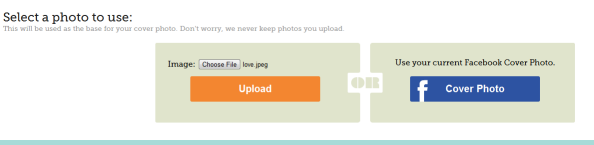
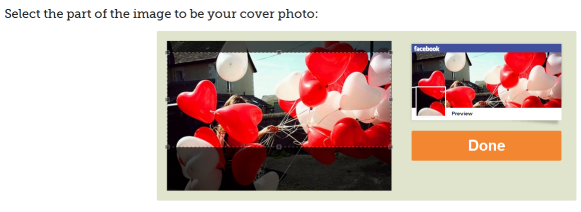
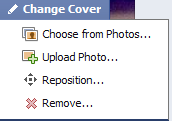
How To Create Facebook Timeline Cover Photos
There are some websites which are very much famous for creating beautiful and attractive Facebook Timeline Photos. TrickedOutTimeLine is one of these websites which helps the users to create beautiful and stylish Facebook Timeline Cover Photos easily. TrickedOutTimeLine gifts you with four type of effects such as merged Photos,Jigsaw piece,torn paper effect and Picture Zooming Effect.So Let's see how to use these effects.
- First of all Visit TrickedOutTimeLine Website
- Now Scroll Down,you will see four options.
- Select any Effect You want to apply to your Photo.
- Now another Box will popup,there click on upload photo (you can upload photo from your PC or You can also share from your Facebook Albums).
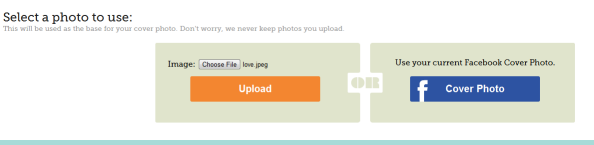
- Now Edit and crop Picture as you wish.
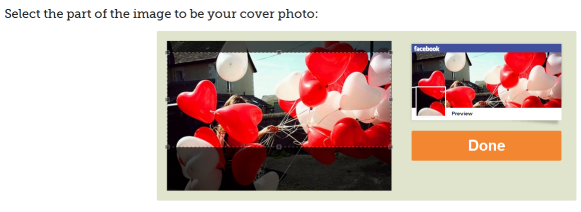
- You can easily preview your image by clicking preview option.
- And Now Just Click On Done that's it :)
- Note:- TrickedOutTimeLine Never Save Your Personal Photos.
How To Add Cover Photo To Facebook Timeline?
- Go To Facebook.com
- Sign in There with your E-mail and password.
- Now Click On Profile
- Now You will see your Profile,There move your mouse to the timeline and you will surely see an option of Change Cover Photo as Show Below.
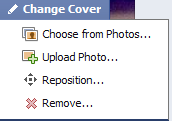
- Now Select "Upload Photo" another box will pop,Now Select Your Photo and That's it :)
What's Up:- Creating Facebook Timeline Cover Photo is extremely easy,this timeline cover photo makes the profile more stylish.So be stylish and have fun,stay blessed Happy Blogging :)
Easy Way To Create Sitemap For Blogger
Sitemap is a list of pages Of a Blog or Website which enables the Search Engine Crawlers to crawl the blog/website pages.Actually there are two types of Sitemap.

- XML Sitemap
- HTML Sitemap
XML Sitemap is actually a structured format which a user can't see i.e it may be in the coding of Template or hidden. But the bonus point of this Sitemap is they tell the search Engines for crawling the web pages while on the other side HTML Site-Map are specially designed for the users to enable them to find content on your Blog/website,this visitors and Search Engine Bots find the pages of such Site-mapped blog.
How To Create Sitemap For Blogger
- All you have to do is making a new page in your Blog
- After Creating a Page Click On The Pages
- And Then Click On The Page you have Created
- Now There will be two Option at the left-most side i.e Compose/HTML
- Simply Click On HTML
- Now Copy the Below Script and paste it there
- Change "http://thatsblogging.blogspot.com" with your Blog Name!
- Now Save The Pages Section
- And That's it.
So What's Up:- Adding Sitemap to Blog which certainly enable the Search Engine Crawlers to crawl your Blog Contents as a result you may get high rank and traffic,Share your beautiful ideas with us,Stay Blessed,Happy Bloggging!
Easy Way To Create Sitemap For Blogger
Last Reviewed by Iftikhar on June 15 2013
Rating: 5
Last Reviewed by Iftikhar on June 15 2013
Rating: 5
How To Create Your Own Professional Blogger Template using Artisteer
Earth without "Art" is just "Eh".Likewise Blogging without a Professional Template is just Eh.Actually Blogger has an impressive template designer which enable a person to easily customize the theme of Blog.These modifications contains the changing of Background,Fonts,Colors,width etc but actually this designer will not allow to change the whole appearance of Blogger Template without having the knowledge of CSS or HTML.In this regards most of People hire expert programmers to design a Professional Template for Them.And hiring an expert is not without of cost , they have to pay a huge amount of money.Now to get rid of this shit we are here to present you an ideal Software which will enable you to design a Professional Blogger Template without having the knowledge of programming.
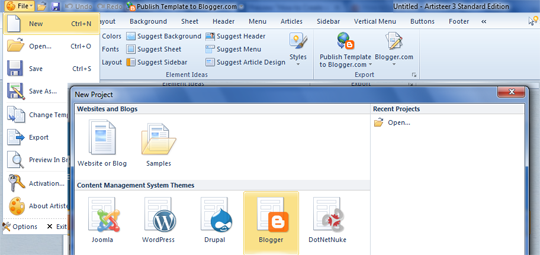


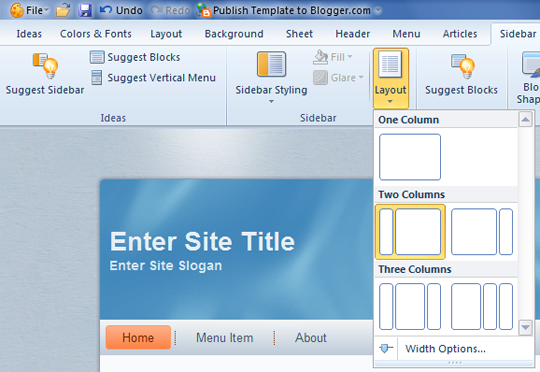
What is Artisteer?
- Artisteer is an automotive web design software that allow us to design a stunning and impressive Blogger Templates.
- A Friendly Software; You Can Create web pages just by drag and drop Options
- You Can edit an existing template or can create your Own Professional Template with the help of Artisteer.
- Artisteer will not force you to learn CSS,HTML or any other Programming Language because it is So Friendly and easy to use.
How To Create Your Own Professional Blogger Template using Artisteer
First Of All Download The Artisteer Tool,When You Download the tool install it.The installation of this Software is too much easy,it is as simple as installing a common software,Once installation is Done Open the Software.After Opening the Artisteer follow the below steps for creating Blogger Template
- Click On File and then click on new
- A Window will pop-up,and will ask you for selecting a CMS (Content management system).It supports four most popular CMS systems i.e. Blogger, Drupal, WordPress, DukeNetNuke and Joomla.Now here we will create Blogger Template,So Select Blogger,then Proceed to the next step.
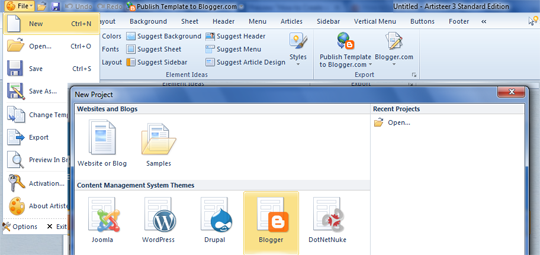
Designing The Header
- Actually header is the main thing in Blogger template which makes a template impressive and stunning,So Creating Header is lil bit hard work.
- Take a look On tool bar and Click On Header as shown in the Screenshot below

- Clicking Header will Provide you many Option such as Changing the Width,Height,Background,Styles etc of Header.You Can add animated gif images in header via this Tool.You Can also add different colors to header via this tool
Designing Side-bar
- Side-bar:- The 2nd main thing which makes a Template awesome is side-bar,side-bar can be left side-bar or right sidebar.By Clicking Sidebar from Toolbar You will get a list of Option for changing the appearance of side-bar and also to give different styles to sidebar.

- If you are interested in adding two side-bars to your template,just click On layout Option which will provide you a couple of options such as selecting One Column,or two columns or three columns.You can select it accordingly.
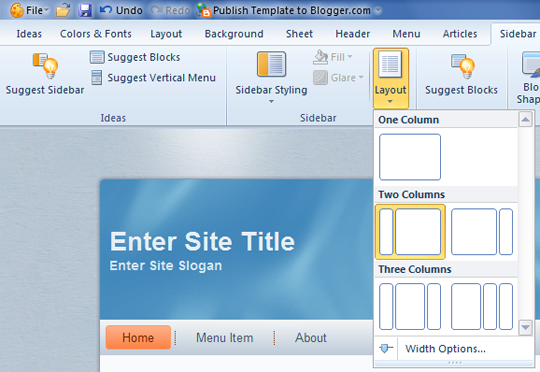
Designing Main Elements of Template
Layout :- With The Help of Artisteer you can create a beautiful layout for your template,You Can add different borders,text and other impressive stuff to your template outlook!
Background :- This option allows you to upload a unique picture,which will be placed instead of background image in your Template.You Can add your Desire image in place of Background image.
Footer:- From The Tool Bar you can select Footer Option which enables you to create a unique footer ,i.e how much columns you want to create your Blog Footer,implementing different Fonts to Footer Text etc.
Template Ready ? Time To Export!
When Template is ready,now time to export it and upload to a Blog.For Exporting the templaet follow these steps
- Go To File Menu
- Click On Export
- Export Template
- Now Save the file to a directory
- The File will be saved in .zip Extension
- Now You have to extract the files from RAR File
- It usually contains two Files 1) Template .xml File 2) and Folder for images
- That's it !
- HappY Blogging!
How To Create Your Own Professional Blogger Template using Artisteer
Last Reviewed by Iftikhar uddin on July 07 2013
Rating: 4.5
Last Reviewed by Iftikhar uddin on July 07 2013
Rating: 4.5
How To Create Table Of Contents in Blogger
Create Table Of Contents in Blogger : By Creating Table of Contents in your Blog will help you to arrange your Blog Contents category wise.This Widget is specially designed for blogs which contains alot of categories , this widget will enable them to place all the categories along-with the specific posts in a page called "Table of Contents".The most interesting fact about this widget is that it will help the readers to inform that which post is "New" and which is "Old" . The word New will dance with latest posts and Old will be with Old Posts.
How To Create Table Of Contents in Blogger
- Get into Blogger Dashboard
- Click On Pages
- Create a Static Page
- Click On HTML of the Page
- Copy the below script and paste it into the Page HTML
- Name the Page "Table Of Contents" or any thing else
- Hit Publish and that's it!




